Dashboard: SSL Orchestrator Job Status
The SSL![]() TLS (Transport Layer Security) and its predecessor SSL (Secure Sockets Layer) are protocols for establishing authenticated and encrypted links between networked computers. Orchestrator
TLS (Transport Layer Security) and its predecessor SSL (Secure Sockets Layer) are protocols for establishing authenticated and encrypted links between networked computers. Orchestrator![]() Keyfactor orchestrators perform a variety of functions, including managing certificate stores and SSH key stores. Job Status panel on the dashboard displays a grid showing the results of the two most recent SSL jobs for each active Keyfactor Universal Orchestrator
Keyfactor orchestrators perform a variety of functions, including managing certificate stores and SSH key stores. Job Status panel on the dashboard displays a grid showing the results of the two most recent SSL jobs for each active Keyfactor Universal Orchestrator![]() The Keyfactor Universal Orchestrator, one of Keyfactor's suite of orchestrators, is used to interact with Windows servers (a.k.a. IIS certificate stores) and FTP capable devices for certificate management, run SSL discovery and management tasks, and manage synchronization of certificate authorities in remote forests. With the addition of custom extensions, it can run custom jobs to provide certificate management capabilities on a variety of platforms and devices (e.g. F5 devices, NetScaler devices, Amazon Web Services (AWS) resources) and execute tasks outside the standard list of certificate management functions. It runs on either Windows or Linux. and Windows Orchestrator
The Keyfactor Universal Orchestrator, one of Keyfactor's suite of orchestrators, is used to interact with Windows servers (a.k.a. IIS certificate stores) and FTP capable devices for certificate management, run SSL discovery and management tasks, and manage synchronization of certificate authorities in remote forests. With the addition of custom extensions, it can run custom jobs to provide certificate management capabilities on a variety of platforms and devices (e.g. F5 devices, NetScaler devices, Amazon Web Services (AWS) resources) and execute tasks outside the standard list of certificate management functions. It runs on either Windows or Linux. and Windows Orchestrator![]() The Windows Orchestrator, one of Keyfactor's suite of orchestrators, is used to manage synchronization of certificate authorities in remote forests, run SSL discovery and management tasks, and interact with Windows servers as well as F5 devices, NetScaler devices, Amazon Web Services (AWS) resources, and FTP capable devices, for certificate management. In addition, the AnyAgent capability of the Windows Orchestrator allows it to be extended to create custom certificate store types and management capabilities regardless of source platform or location. with the SSL capability in the configured orchestrator pool (see Orchestrator Pools Definition). Both jobs in progress and completed jobs are included. The grid includes the names of the orchestrators in the selected pool(s), the job type, job start date and time, color-coded results (errors appear in red), and color-code status (jobs in progress are yellow). To change the orchestrator pools included in the display, click the panel Settings icon, choose Edit, select the desired orchestrator pools, and click Done.
The Windows Orchestrator, one of Keyfactor's suite of orchestrators, is used to manage synchronization of certificate authorities in remote forests, run SSL discovery and management tasks, and interact with Windows servers as well as F5 devices, NetScaler devices, Amazon Web Services (AWS) resources, and FTP capable devices, for certificate management. In addition, the AnyAgent capability of the Windows Orchestrator allows it to be extended to create custom certificate store types and management capabilities regardless of source platform or location. with the SSL capability in the configured orchestrator pool (see Orchestrator Pools Definition). Both jobs in progress and completed jobs are included. The grid includes the names of the orchestrators in the selected pool(s), the job type, job start date and time, color-coded results (errors appear in red), and color-code status (jobs in progress are yellow). To change the orchestrator pools included in the display, click the panel Settings icon, choose Edit, select the desired orchestrator pools, and click Done.
Click on the name of an orchestrator in the grid to be taken to the orchestrator job history page with the query populated by the selected orchestrator.
Click the Hide button to minimize the display. Click the panel Settings icon ![]() to remove or rename the panel or change the comparison date for the display (see Dashboard).
to remove or rename the panel or change the comparison date for the display (see Dashboard).
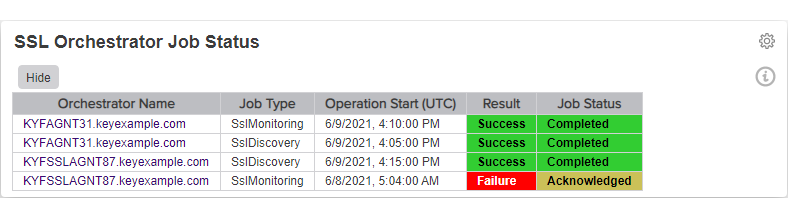
Figure 19: Dashboard SSL Orchestrator Job Status

